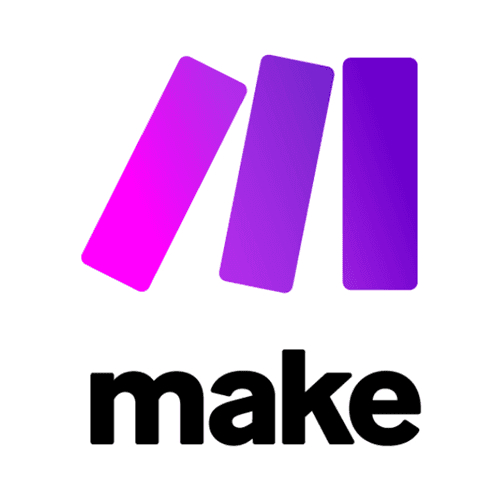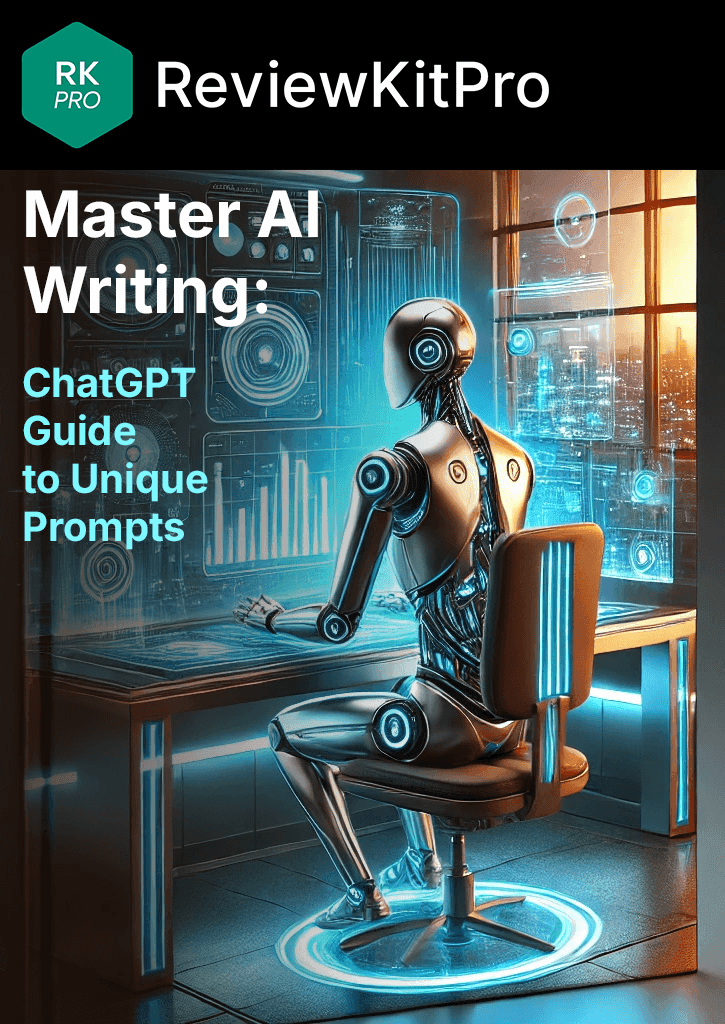Make.com Automation 2025: Boost Productivity and Efficiency
By RKPro_Reviews – 2025-09-115/5
Ease of use
4.5/5
Price / Value
5/5
Features
4.5/5
Support
Make.com is my top pick for automation. It helps me streamline tasks. It saves time and boosts productivity. Let’s dive into its features and benefits.
Essential Insights
Make.com automation tool is a game-changer for productivity. It connects apps without using code. Here are the essential takeaways.
- Easy Setup: Signing up is simple with a free account. The dashboard offers a quick overview.
- Visual Interface: Drag-and-drop makes automation easy. No coding knowledge is needed.
- Key Features: Scenarios let you build workflows. Modules are steps in your automation.
- Pricing: Start with the Free Plan for testing. Upgrade to Pro for serious automation.
- Ideal Users: Great for non-tech users and businesses. It offers cost-effective automation.
| Category | Details |
|---|---|
| Platform |
|
| Target Users |
|
| Key Features |
|
| Pricing |
|
Make.com is a solid automation tool that simplifies complex workflows, making it ideal for a wide range of users. Whether you’re just starting out or you’re an experienced pro, Make.com offers powerful features in an easy-to-use interface.
I recommend it for anyone looking to streamline repetitive tasks, boost productivity, or connect tools without writing code. If automation is on your list, Make.com is definitely worth exploring.
| Category | Score | Verdict |
|---|---|---|
| Ease of Use | 5 |
|
| Price | 4.5 |
|
| Features | 5 |
|
| Customer Support | 4.5 |
|
| Global Average | 4.5 |
|
Unlock Productivity: Key Features and Benefits of Make.com Automation
Make.com is a no-code automation platform that I find invaluable. I can use it to automate tasks and workflows across thousands of different software programs. This has existed for quite a while, but now that we have AI, this software has become 10 to 100 times more effective. I can automate more complex processes and do lots more advanced automation, too.
I’ve also started using it for my clients to handle repeatable tasks and boost their productivity.
Understanding Make.com’s Core Modules
Let’s get into Make.com’s key features. I find it particularly useful for automating repetitive tasks, which frees me up for strategy and creativity. Make.com has a really easy drag-and-drop interface. This interface allows me to easily work with different data types and different data structures. Below is a breakdown of each module’s benefits:
This table illustrates the core modules in Make.com and how they help build smarter workflows.
| Module | Benefit |
|---|---|
| Triggers |
|
| Filters |
|
| Routers |
|
| Actions |
|
| Aggregators/Splitters |
|
| Error Handlers |
|
Make.com Integrations for Streamlined Workflows
A key advantage I’ve found with Make.com is its ability to connect to thousands of software platforms through native integrations. This reduces my need for custom APIs. For example, a traditionally common automation before the AI era was like a lead filling out a form, and it automatically updates into your CRM. Now that we have AI, I can do lots more complex things with that data. For example, you can create a full blog post like this one, or automate tasks like social media marketing, email campaigns, and much more.
Here are a few apps I am using myself that integrate seamlessly with Make.com automation for a productivity boost:
- Airtable – A database tool that integrates seamlessly with Make.com for advanced automation workflows. You can read, update, create, or delete records, perfect for structured data management.
- Google Drive – Used for data storage and manipulation within Make.com automations. Automate file uploads, downloads, folder organization, and even content extraction from Google Docs or Sheets.
- Placid – A dynamic image and video generation tool. Integrates with Make.com to create custom visuals (e.g., social media graphics, banners) automatically based on input data like blog titles or user data, branding.
- MailerLite – An email marketing platform. You can automate adding new subscribers, sending campaigns, managing lists, and tracking email activity through Make.com.
- WordPress – A content management system (CMS). Make.com lets you automate post publishing, user management, comment moderation, and more through plugins or direct API connections.
- Canva – Design platform. You can automate tasks like creating designs, managing folders, posting comments, or triggering actions based on changes within Canva. There’s no need for workarounds—direct integration is fully supported and reliable.
- ChatGPT – (via OpenAI) AI language model by OpenAI. Make.com can connect to the OpenAI API to generate text, summaries, or content inside your workflows—useful for blogs, emails, and more.
- Gemini – Google’s advanced AI model (available via Vertex AI). Make.com offers a native integration with Google Gemini AI, allowing you to create chat completions, upload files, and run various AI-powered tasks. You don’t need to rely on custom API calls or HTTP modules unless you’re doing something highly specialized.
- Slack – A messaging platform. Automate messages, alerts, or reminders based on data changes or actions in other apps (e.g., send a Slack message when a new Airtable record is added).
- Browse AI – A web scraping and data monitoring tool. Integrates with Make.com to trigger workflows based on data extracted from websites—great for price tracking, competitor monitoring, or data collection.
- Eleven Labs Inc – AI voice generation tool. Can be integrated using HTTP modules or APIs to automate voiceover creation based on dynamic inputs.
- Manychat – A chatbot builder for Messenger, Instagram, and WhatsApp. Connects with Make.com to manage conversations, send messages, or trigger actions based on user interaction.
Connect anything with Make.com:
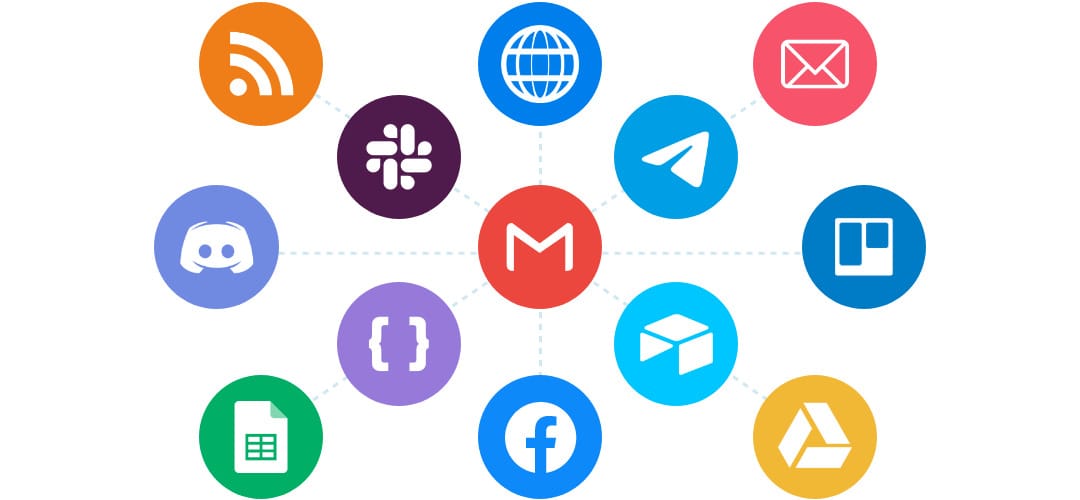
Integration with Placid.app with Make.com: Build a Visual Automation System
👉 Want to save time and stay consistent on social?
Placid.app Social Media Automation Review: Streamline Your Visuals and see how automation can upgrade your content.
First Look: Setting Up Your Make.com Productivity Tool Dashboard
Signing up for Make.com is easy. It’s straightforward and gives you a free account to get started. Once you’re in, the dashboard gives you an overview of your monthly operations. Now, I’m not gonna bore you to explain every single tab, because you might only use 5% of them regularly. I’m keeping it practical and focused on what really matters.
I’m focused on guiding you through the essentials. That way, you’ll quickly get up to speed and avoid getting lost in options you won’t need.
When you first log in, you’ll spot the dashboard showing your operations usage for the month. Here’s a quick rundown of the main tabs you’ll likely use:
- Users: Here, you can invite new team members via email.
- Subscription: This is where you manage your plan details.
But here’s where the real magic happens. The most important tab is Scenarios. This is where you’ll build and manage all your workflow automation with Make.com.
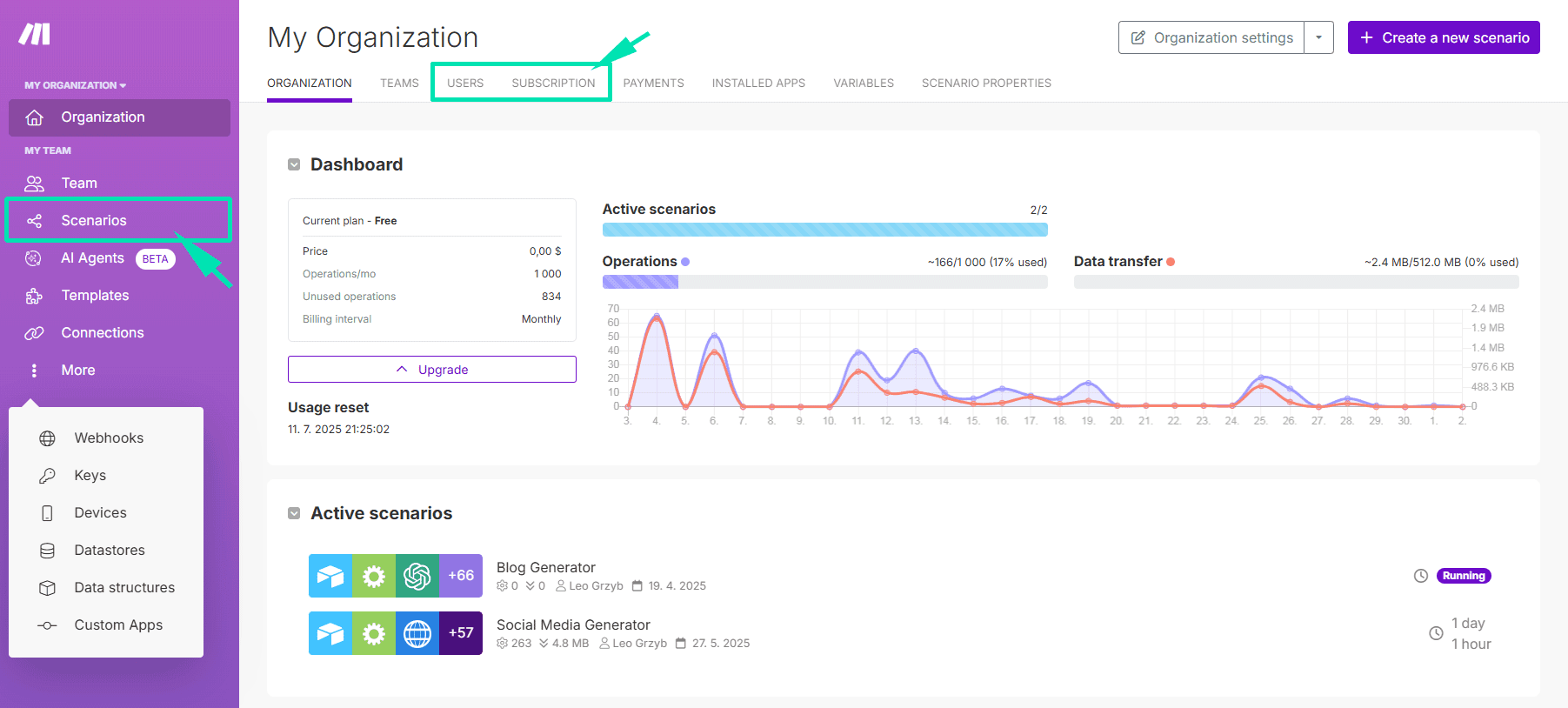
Navigating The Scenarios Tab
Inside the Scenarios tab, you’ll see all your automations. Active ones are up top, and inactive ones are below. However, you can (and probably should) organize scenarios into folders, especially as your number of automations grows. Inside the Scenarios tab, you can create a new scenario. Proper organization is critical, particularly as you scale your automation efforts.
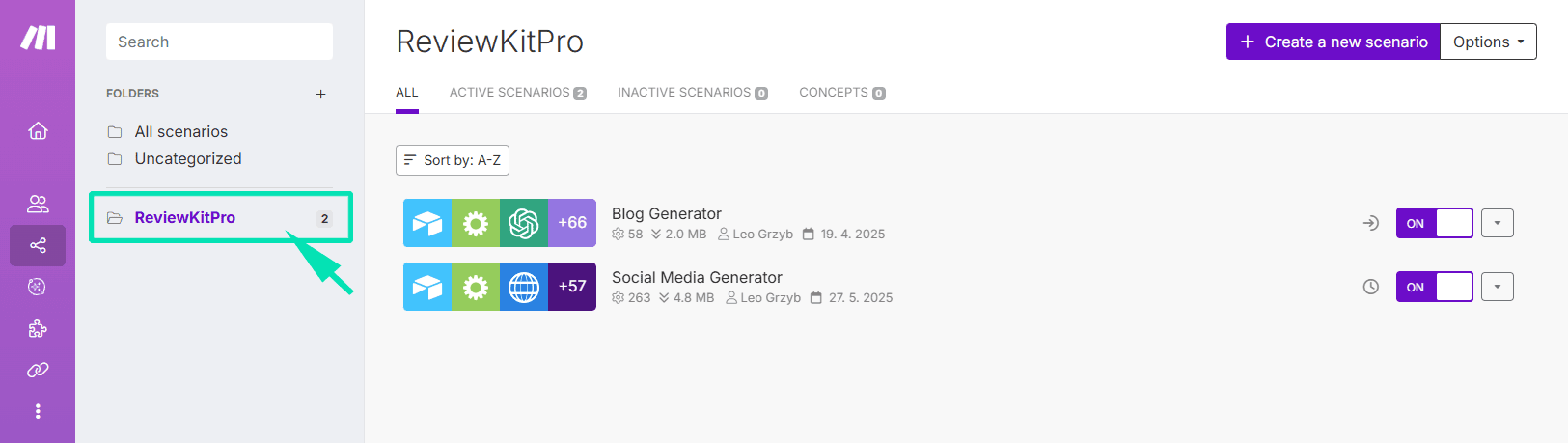
👉 Check out My Digital Dream Team:
My Digital Dream Team: 10 Tools That Run My Online Business 24/7 and discover the full stack of tools I use to keep everything running and streamline your business strategy.
Unlocking Make.com Automation: Key Features and Benefits for Streamlined Workflows
Why is Make.com automation for productivity so crucial? It’s my go-to no-code automation platform, and I’m here to walk you through its core strengths. I’ve found it really helpful for connecting apps and services, all without needing to write a single line of code. You don’t have to deal with complicated APIs—everything is easy and simplified.
Make.com is a strong tool, especially if, like me, you value time and efficiency. The platform gives us an easy drag-and-drop interface paired with built-in modules. These modules work seamlessly with diverse data types and structures, which means automating tasks and workflows across thousands of apps becomes much easier to handle.
Make.com: More Than Just a Pretty Interface
AI has seriously boosted what automation can do. It is no longer just a convenience; it’s essential for staying competitive. Let’s explore the key features of Make.com and its benefits.
Key Features and Benefits of Make.com: This table summarizes the essential capabilities of Make.com and how they can streamline workflows.
Unlocking Make.com Automation: Key Features and Benefits for Streamlined Workflows Table
| Feature | Benefit |
|---|---|
| Drag-and-Drop Interface |
|
| Native Integrations |
|
| No-Code Platform |
|
| Scenarios (Workflows) |
|
| Modules (Steps) |
|
Speaking of core concepts, let’s define some key terms:
- Scenarios: This is what Make.com calls a single workflow or automation. Each scenario is one full task that runs its own automation system.
- Modules: These are individual steps in your scenario. Think of them as API calls, connections to software, or data transformations. Each one does something—like getting info from an app, changing data, or sending something somewhere.
- Connections: These are the links between Make.com and other software tools, so you can be sure everything works as one.
- Webhooks and Triggers: The only ways how your Make.com automation workflow starts. A trigger might be a new email, or a webhook receiving data from another service.
- Operations: One operation means one step (one module) running one time. This is important because Make.com charges based on operations, so it’s good to be aware of this from the start.
Make.com Automation Tutorial For Beginners: How To Use Make.com – A comprehensive guide to getting started with Make.com.
Video source: Tutorials by Manizha & Ryan YouTube Channel.
Seamless Integration with Airtable for Smarter Workflows:
👉 Dive deeper into optimizing your processes:
Check out this guide on Make.com & Airtable: Ultimate Automation Guide to start building your own automations today!
Mastering the Make.com Interface: A User-Friendly Experience for Automation
The Make.com interface is where the magic happens. It is the key to unlocking streamlined workflows. Let’s explore what makes it so user-friendly and effective.
The Beauty of Drag-and-Drop in Make.com
Make.com gives us an easy drag-and-drop interface. It also offers a ton of built-in modules that work smoothly with different data types and structures. It allows us to automate tasks and workflows across thousands of apps with minimal friction. This is key for digital nomads who want automation without anything too hard to learn.
Here’s a peek at how Make.com simplifies the automation process:
- Intuitive Design – Easy to Use: You don’t need to know coding to create smart powerful automations.
- Clear Visuals: See your workflow come to life as you drag and connect modules.
- Time-Saving: Quickly set up even complicated tasks quickly and easily.
Check out this Make.com animation scenario interface for a closer look:
I’m putting the final touches on a step-by-step guide that shows exactly how I use Make.com to automate blog post creation. It’ll be available as a 👉 free download for subscribers very soon—stay tuned!
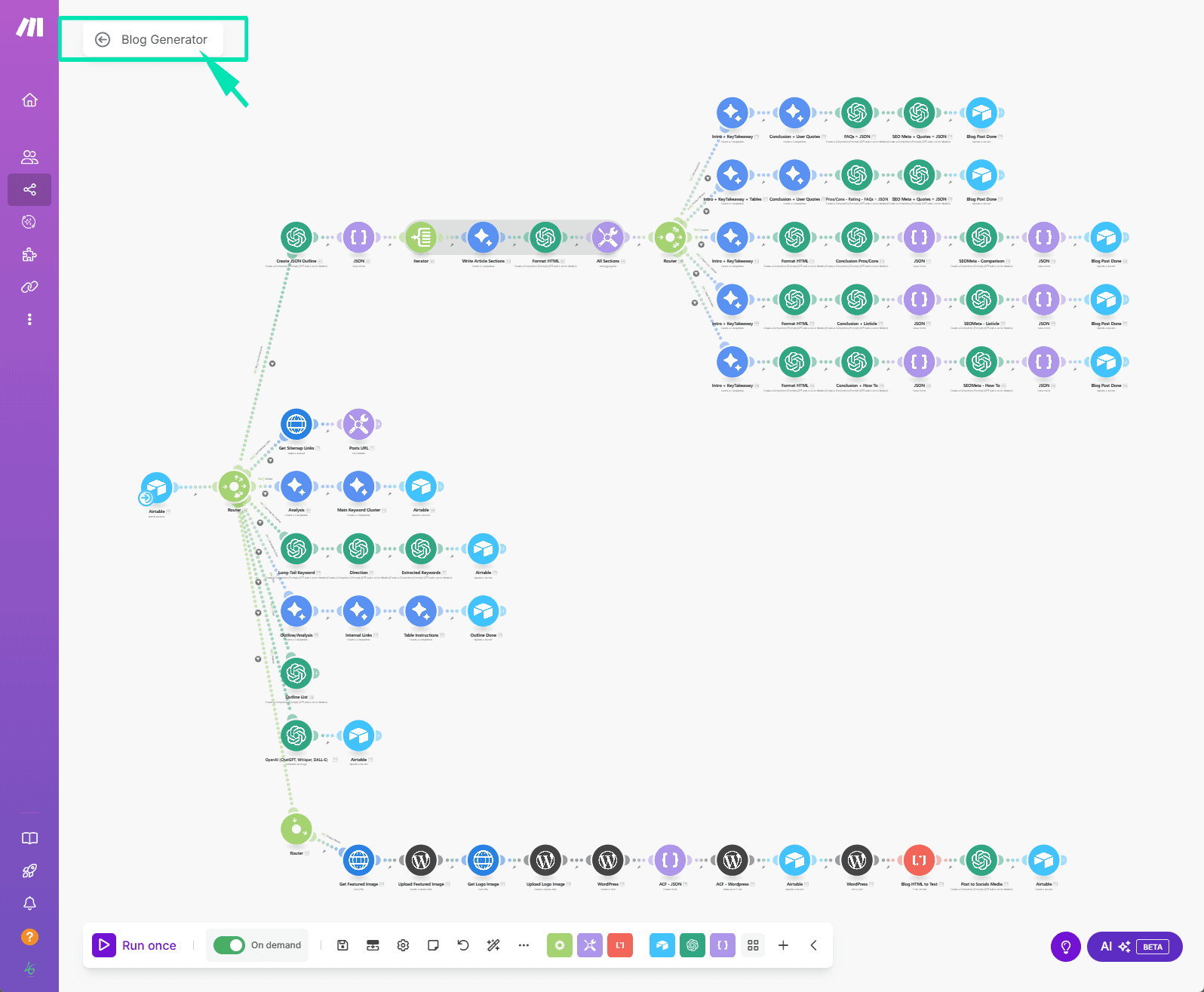
Connecting Placid.app to Make.com: Build a Visual Automation System
👉 If you’re curious about automating your designs, you might enjoy my guide on Make.com + Placid.app: Design and Automate Branded Social Media Templates.
Make.com Pricing: Finding the Right Plan for Your Automation Needs
Let’s discuss the plans Make.com offers. I’m going to break down the options so you can determine the best fit for you.
Decoding Make.com Pricing Plans and Features
You can start with the Free Plan. It’s great for testing things. It lets you run up to two active scenarios. However, it does come with limitations. These include:
- Only two active scenarios
- A 5-minute execution time limit per scenario
- A 5MB file size limit
That 5-minute cap can become a problem fast, especially as your automations get more complex. If a scenario runs longer than five minutes, it errors out. So, when you’re ready to take workflow automation with Make.com seriously, it’s time to go Pro. I recommend first upgrading the Core Plan. You get:
- No limitations for active scenarios, that really matter
- A 40-minute scenario execution time
- A 100MB file size
- Starting at $9/month for 10,000 operations
Honestly, that’s more than enough if you’re just getting started. You can scale up as needed. Operations are charged based on the number of modules run. As for the Team Plan, I haven’t really found a good reason to go with it. You can invite team members under the Pro Plan, so that’s usually enough.
Make.com Pricing: A Comparison Between Free and Pro Plans: Here is a detailed comparison to help you decide the best plan that suits your automation needs.
Make.com Pricing Table
| Feature | Free Plan | Pro Plan |
|---|---|---|
| Active Scenarios | 2 | Unlimited |
| Scenario Execution Time | 5 minutes | 40 minutes |
| Monthly Operations | 1,000 ops/month | 10,000 ops/month |
| Scenario Execution Interval | Every 15 minutes | Every minute |
| Data Transfer Limit | 512 MB/month | 5GB |
| Priority Scenario Execution | No | Yes |
Pricing Page – Make.com pricing details: Pay annually
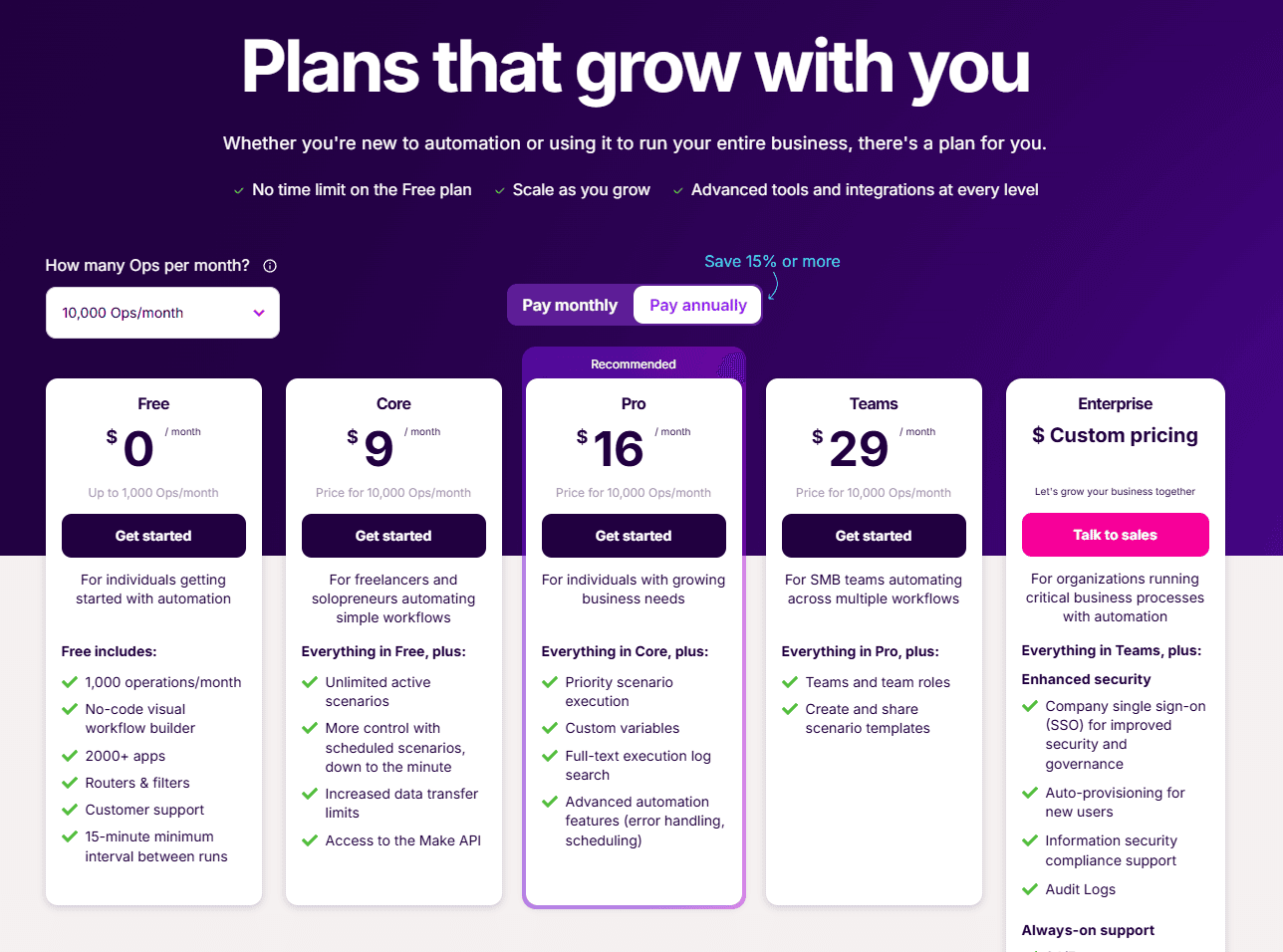
Is Make.com the Right Automation Tool for You? Identifying Ideal Users
If you’re just getting started with automation, Make.com is an easy option. It also has the tools you need to build more detailed and advanced workflows. Plus, it often costs less than other platforms, like Zapier. With over 2,000 built-in integrations, connecting to different tools is very simple, so you don’t have to deal with complicated custom setups. All of this really makes it easier to get started.
One thing to keep in mind, Make.com can feel a bit overwhelming at first. The visual builder is powerful, but if you’re not used to thinking in terms of logic or steps, there might be a learning curve. It’s not hard, but it does take a little patience to get comfortable, especially when building more complex scenarios.
Also, depending on how many operations you use, the costs can add up over time. The free plan is great to start with, but once your automations grow, you might hit those limits pretty fast. Just something to think about before relying on it for everything right away.
Ideal Users for Workflow Automation with Make.com
Here’s a quick rundown of the ideal Make.com users and their common use cases.
Table of Ideal Users: This table illustrates the variety of users best suited for Make.com and their common application scenarios.
User Type and Use Case Table
| User Type | Use Case |
|---|---|
| Non-technical users |
|
| Businesses |
|
| Startups |
|
Seamless Integration with Airtable for Smarter Workflows:
👉 Ready to work less and get more done?
Discover how to work smarter in Airtable Automation Benefits: Boost Productivity & Save Time.
Make.com: Your Automation Solution?
Make.com simplifies automation and boosts productivity. This Make.com automation tool review showed how easy it is to set up. Its visual interface simplifies complex workflows, which saves time. From free testing to pro-level automation, there’s a plan for everyone. If you want to streamline tasks, explore Make.com. It might just be the automation solution you need.
User Reviews or Quotes:
Reddit User – Summarizing the appeal for non-programmers
“The visual, intuitive interface is great. It’s perfect for people without a programming background. You don’t need complicated tools to get started.”
G2 Reviewer – Highlighting the advantages of flexibility
“Whether it’s basic or complex, Make.com handles it all. It is compatible with many apps. It fits right into your current tech stack.”
Make.com User – Discussing cost-effectiveness
“Starting at zero is the best part! The free plan is great, so teams can begin without budget issues. It’s perfect for startups and scales as needed.”
Quick Pros & Cons Summary:
Make.com Common Questions and Answers
“Automation isn’t an escape, It’s about saving time!”
True automation doesn’t eliminate effort – it redirects it.
It lets you trade pressure for purpose and waste for meaning.
So you can spend your energy where it truly matters.
Get Lifetime Access
to All Free Resources and News!
If you haven’t subscribed yet, now’s the perfect time to join us